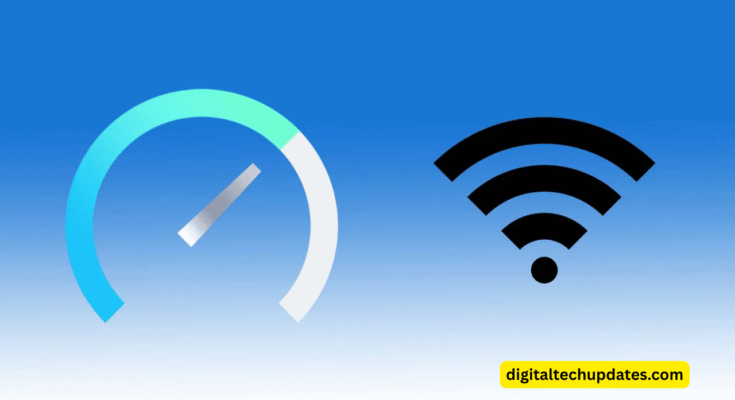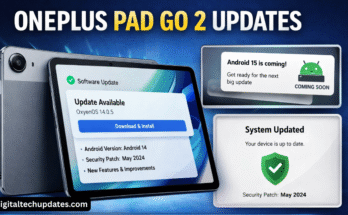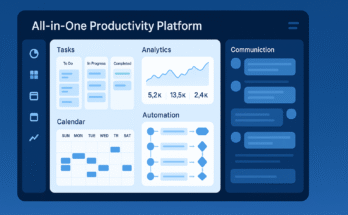Measuring your Wi-Fi speed is essential to verify that your network delivers the performance you’re paying for. Or you simply care about the speed of internet when you’re streaming, gaming, or working and want to check the Wi-Fi speed. Many factors can cause slow connections – router issues, interference, or even your internet service provider (ISP) intentionally throttling certain types of traffic.
If you notice your speeds are slower than expected, sometimes it’s not just your router or ISP. That maybe simply be caused by your internet provider. That’s where a good VPN like LightningX VPN can help a lot. By bypassing those limits, it can boost your browsing and streaming experience.
Why Test Your Wi-Fi Speed?
Your internet speed impacts everything from video calls to cloud backups. But many users don’t realize their actual Wi-Fi performance is often far below what their provider advertises. Testing your speed helps identify whether the issue lies with your network, device, or external factors like ISP throttling.
Best Free Wi-Fi Speed Test Tools You Can Use
Here are three trustworthy Wi-Fi speed test tools, and the results are often reliable:
Speedtest by Ookla
The industry standard for speed testing, available on the web and as a mobile app. It measures download/upload speeds, ping, and packet loss, with a large global server network for reliable results.
Fast.com(Produced by Netflix)
Netflix’s minimalist speed test focused on download throughput. Just load the page and get your download speed instantly, making it ideal for checking streaming performance.
Google Fiber Speed Test
A simple, no-cost tool built by Google. While designed for Fiber customers, anyone can use it to measure basic download/upload speeds and latency with quick, accurate results.
All of these tools are free and easy to use (no signup required). For a clearer picture, test across devices and connections – wired, wireless, even mobile. Running a speed test with a VPN like LightningX VPN can also expose whether your ISP is quietly throttling traffic. If things suddenly get faster, you’ve got your answer.
I’ve personally run speed tests with and without LightningX VPN, just to see if there’d be a noticeable drop. Surprisingly, the results were nearly identical – fast and stable. That’s a good sign: it means the VPN isn’t bottlenecking your connection, which is more than I can say for some others I’ve tried.
So, if you’re dealing with slowdowns and suspect your ISP might be the culprit, trying a fast, privacy-focused VPN like LightningX might be worth it.
Note: One reason for that is LightningX VPN’s network architecture. It runs over 2000 servers across 70+ cities, with smart load-balancing and bandwidth caps high enough that you’re unlikely to hit a ceiling. Even when streaming 4K or running cloud backups, my speed held up.
It’s also built with WireGuard and AES-256 encryption, which gives you both speed and top-tier security. And with a strict no-logs policy, your data stays your business. I’ve also tested it across multiple platforms (Windows, macOS, iOS, Android, even a smart TV), and the experience has been consistently smooth.
So if you’re trying to figure out why your internet feels slow and want to rule out ISP throttling or just stay protected without slowing down, downloading LightningX VPN is definitely worth a shot.
What Your Speed Test Results Mean
After running a speed test, you’ll see a few numbers, but what do they actually tell you? Here’s how to make sense of the results:
Download Speed
Download speed is what keeps your Netflix stream running smoothly and your web pages loading in a blink or not. If it’s too low, everything feels stuck in slow motion.
Upload Speed
Whenever you’re sending data, like speaking on a video call or uploading to the cloud, this really matters. A low upload speed (e.g., 2–5 Mbps) can cause lag or buffering during Zoom calls or Twitch streams.
Ping (Latency)
It tells you how fast your device can ‘talk back’ when a server sends something your way.
Jitter
Even if speeds are good, high jitter can make online gaming or calls choppy. Low jitter (under 30 ms) is best for smooth performance.
A Wi-Fi speed test tells you much more than just numbers:
- Actual vs. advertised speed: A big gap between the speed you’re promised and what you actually get usually shows up as slow downloads, frozen streams, or sluggish browsing.
- ISP throttling: This can explain why VPN makes things faster – they may help you avoid traffic shaping aimed at high-bandwidth activities.
- Download/upload gap: You might notice that the download speed is fast while the upload speed is extremely low. This can hurt video calls, backups, and livestreams.
What Internet Speeds Are Good for Common Activities?
Not all online tasks require blazing-fast internet. You can check these numbers to match your speed with your needs:
Streaming video:
- SD (480p): 3–4 Mbps
- HD (1080p): 5–8 Mbps
- 4K (UHD): 25 Mbps or more
Online gaming:
- Speeds as low as 3 Mbps can work, but low ping and jitter are more important than raw speed.
- Multiplayer games need a stable connection; latency under 50 ms is ideal.
Remote work and video calls
- Zoom, Teams, Google Meet: 2–3 Mbps (upload and download)
- For smooth HD video calls or screen sharing, aim for 10+ Mbps.
Browsing and social media
Even 1–5 Mbps is enough for basic use, but more bandwidth means faster-loading pages and smoother scrolling.
How to Run a Proper Wi-Fi Speed Test
If you want results that actually tell you something useful, it’s worth doing it the right way:
- Use a trusted speed test site (we already introduced it before).
- Test on Different Devices
- Compare Wired vs. Wireless. (A big difference between wired and Wi-Fi results usually points to signal interference, router limitations, or range issues.)
- Test with and without a VPN
- Repeat at a different time
- Watch for Ping and Jitter
Conclusion
Once you’ve run the tests and understood what the numbers mean, the slow internet won’t feel like a mystery anymore. With the right info, you can finally start fixing the real problem.