The keyboard and mouse of our computer are two essential elements to be able to work comfortably.And although normally we should not have problems, it is possible that at some point our keyboard and / or mouse stop working .
The reasons why a keyboard or mouse might stop working may be different. For example, a failure may have occurred in Windows 10, be it driver, update, etc. On the other hand, it may be due to a hardware failure, either that the USB port of our PC has stopped working, or it is the peripheral that has been broken.
In this article we are going to show you the possible causes for which these devices can fail, and how to fix the problems to be able to use the computer again in the most comfortable way.
1. Try another keyboard or mouse
The first thing we should try is toconnect another keyboard or mouse to the computercheck if the device works. So we can begin to determine the problem. If the new peripheral works, then it means that the problem is the keyboard or mouse (the one that was giving problems at the beginning). And if the other peripheral is still not working, then the cause is more related to Windows and the computer.
Also, it is advisable totest the keyboard or mouse that does not work on another computerif possible. This way we can also isolate the problem and easily know if the problem is in our computer or directly in the peripheral.
2. Restart the computer
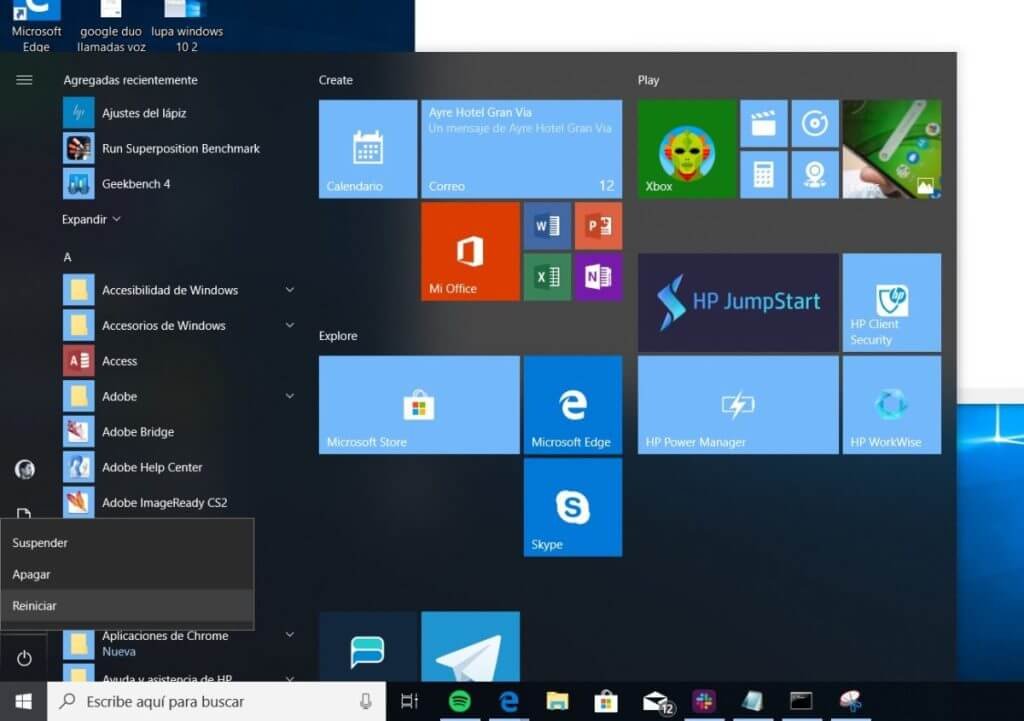
The first step may seem obvious, yet many people often overlook it. Restarting the computer is a practice that solves many more problems than we think. It should be noted thatWindows 10 has a quick startup systemthat allows you to turn on the computer in seconds after turning it off. Therefore, it is not the same to turn the computer off and on as it is to restart it with the corresponding “reboot” function. For example, when the computer is restarted, all files are removed from memory and everything is loaded from scratch, including the kernel. In this way, if there was a problem in the memory of the computer, it should disappear.
3. Update PC: Windows and keyboard and mouse drivers
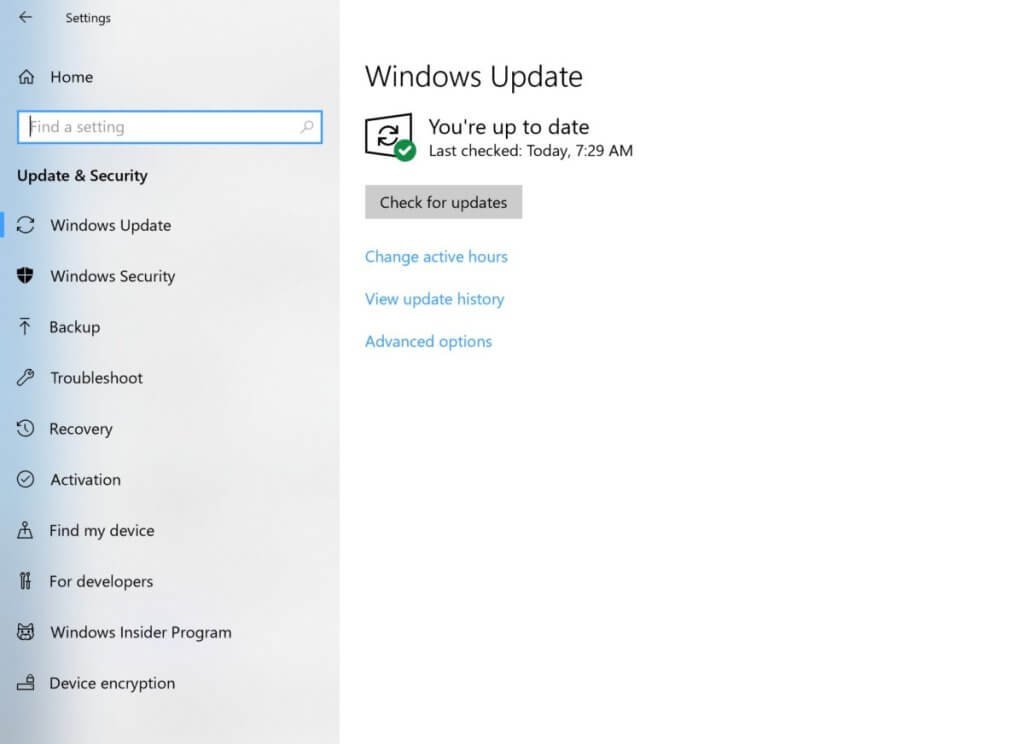
The old reliable way to identify and fix problems in Windows is to install the latest versions of everything.Starting with the operating system, Windows.
A patch, or a cumulative update, may have introduced bugs in our system, bugs that Microsoft has probably already identified and fixed. Therefore, itis recommended to check Windows Updateto make sure that the latest updates are installed on the system. And also that we are using the latest version of the operating system. Whenever we are going to update Windows we have to make sure that the internet connection is stable, as well as that the computer has a sufficient level of battery charge.
If there are no new versions of Windows, and the problem has appeared suddenly, after updating the PC, then we must make use of therestore points of the computerso that, when returning to a previous state, everything works normally again.
In addition, we mustdownload the latest versions of the peripheral drivers and install them on the computer.And if we are using gaming mice, then we have to access the websites of their manufacturers (Corsair, Razer, Logitech, etc.), and download from there the latest versions of the software center and the drivers so that, when they are installed, all are solved team problems.




