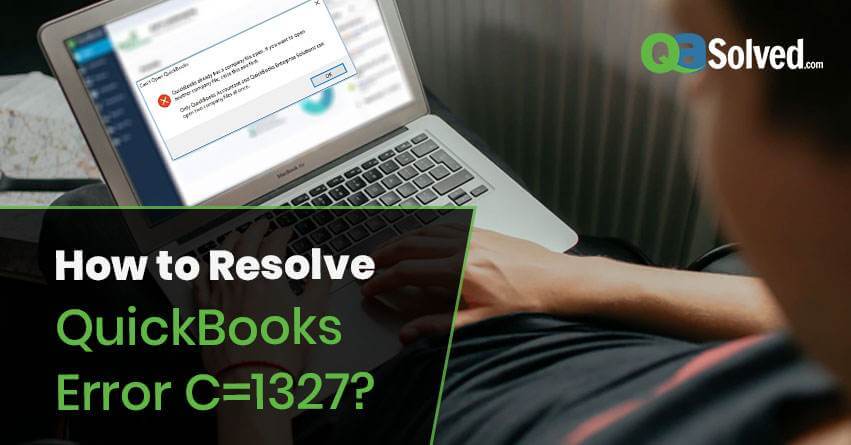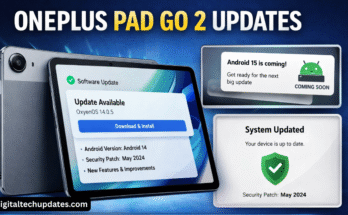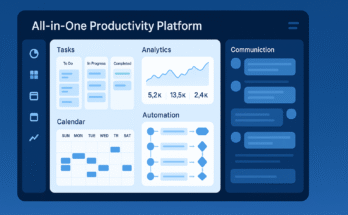QuickBooks is one of the most widely used accounting software programs for small and medium-sized businesses. While it provides excellent financial management tools, users sometimes encounter errors that can disrupt work. One such common error is QuickBooks Error 1327.
In this article, we’ll explore what QuickBooks Error 1327 is, why it occurs, its symptoms, and the most effective methods to resolve it.
What is QuickBooks Error 1327?
QuickBooks Error 1327 is a Windows installation or upgrade error that occurs when QuickBooks cannot read or write to a specific drive on your system. This typically happens during the installation, upgrade, or when QuickBooks tries to access company files on a network drive.
The error message usually appears as:
“Error 1327: Invalid Drive [Drive Letter]”
This indicates that QuickBooks is trying to access a nonexistent, disconnected, or invalid drive on your computer.
Common Causes of QuickBooks Error 1327
Several factors can trigger Error 1327, including:
Invalid Drive Letter: The drive letter associated with QuickBooks installation or company files may have changed.
Corrupted Windows Registry: Incorrect registry entries for QuickBooks or the drive can cause this error.
Damaged Installation Files: Incomplete or corrupted QuickBooks installation can lead to this issue.
Network or External Drive Issues: QuickBooks may fail to access company files stored on network or removable drives.
Windows Permissions Issues: Insufficient read/write permissions on the drive.
Symptoms of QuickBooks Error 1327
If you encounter QuickBooks Error 1327, you may notice:
QuickBooks fails to install or update
Error message mentioning an invalid drive
Program freezing or crashing during startup
Inability to open company files located on a specific drive
Windows may crash when accessing QuickBooks
Recognizing these symptoms early can help you prevent data loss and quickly fix the error.
How to Fix QuickBooks Error 1327
There are several methods to resolve QuickBooks Error 1327. Follow these step-by-step solutions carefully:
1. Verify the Drive Letter
Press Windows + E to open File Explorer
Check if the drive mentioned in the error exists
If it doesn’t exist, update QuickBooks installation path or move company files to a valid drive
2. Change the Drive Letter
If QuickBooks is pointing to an old or disconnected drive:
Press Windows + R, type
diskmgmt.msc, and press EnterRight-click the drive and select Change Drive Letter and Paths
Assign a new drive letter that exists and update QuickBooks to use it
3. Run QuickBooks Install Diagnostic Tool
Download the QuickBooks Install Diagnostic Tool from the official Intuit website
Run the tool to fix installation errors, registry issues, and .NET framework problems
Restart your computer and try reinstalling QuickBooks
4. Verify and Repair Windows Registry
Warning: Editing the registry can cause serious issues. Backup your registry before making changes.
Press Windows + R, type
regedit, and press EnterNavigate to
HKEY_LOCAL_MACHINE\SOFTWARE\Microsoft\Windows\CurrentVersion\UninstallCheck for invalid drive entries related to QuickBooks and correct them
5. Reinstall QuickBooks
If the above steps fail:
Uninstall QuickBooks using Control Panel > Programs and Features
Delete remaining installation folders (usually in
C:\Program FilesorC:\Program Files (x86))Reinstall QuickBooks on a valid drive
6. Check Permissions
Right-click the QuickBooks installation folder
Select Properties > Security
Ensure your user account has Full Control
Apply changes and restart QuickBooks
7. Use a Network Repair Tool (If Company Files Are on a Network)
If QuickBooks Error 1327 occurs while accessing files on a network drive, use the QuickBooks File Doctor Tool
This tool repairs network issues and ensures company file accessibility
Preventive Tips to Avoid QuickBooks Error 1327
Regularly update QuickBooks to the latest version
Avoid moving QuickBooks files between drives without updating paths
Ensure all drives are properly connected before opening QuickBooks
Backup company files frequently
Keep your Windows system updated
By following preventive measures, you can reduce the likelihood of encountering installation and drive errors.
Conclusion
QuickBooks Error 1327 is a common but fixable issue related to invalid or inaccessible drives during installation, update, or file access. By verifying drive letters, repairing registry entries, using diagnostic tools, and ensuring proper permissions, users can quickly resolve the error and continue their accounting work without interruptions.
Remember, regular backups and updates are key to preventing errors and maintaining smooth QuickBooks operation.