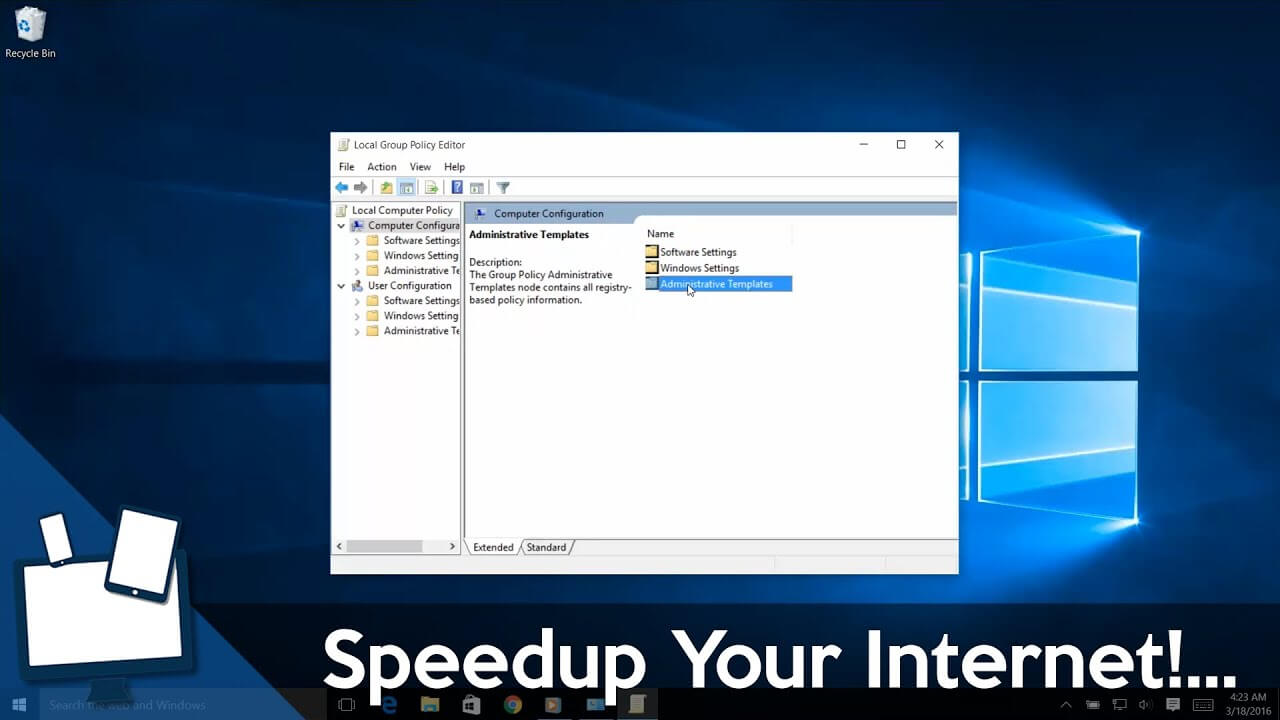First: Test Your Connection Speed
To start, head to Speedtest.net to measure your connection speed and quality. Simply click theGobutton and give the app a minute to run.
You’ll see three stats related to your internet connection:
- Ping, also calledlatency, is the number of milliseconds it takes for you to receive a response after sending a request to a server. The lower this number, the better your connection to that server. This is especially important in online video games, as a high ping results in lag.
- Download speed, measured in megabits per second (Mbps), is how fast your computer can grab data from remote servers. The higher your download speed, the quicker you’ll be able to download files, stream video, and similar.
- Upload speed, also measured in Mbps, is how fast your computer can send data to other devices on the internet. The faster this speed, the quicker you can perform tasks like uploading files to a website. This number is usually less than download speed since most online activity revolves around downloads.
Taking these together, we often use the termbandwidthto describe the amount of information you can transfer over the internet in a set amount of time.
Think of bandwidth like a water pipe leading into your house. If one person wants to take a shower, they’ll have a pleasant experience. But with six people using the water at the same time in different places, the pressure drops for everyone.
Network bandwidth works in the same way. One device downloading large files is no problem. But when you have six devices on your network all trying to stream HD video, play online games, and similar at once, they can only each use a portion of the total bandwidth.
Now, let’s review some tweaks you can make to improve your internet speed.
1. Close Network-Heavy Apps
As discussed, if one program is heavily using the network, other apps will suffer. Because of this, when you experience slow speeds, you should check to see what apps are using your network connection and close them if necessary.
To do this, pressCtrl + Shift + Escto open the Task Manager and clickMore detailsto expand the window, if needed. Next, on theProcessestab, click theNetworkheader to sort running apps by their network usage.
If anything is using an excessive amount of bandwidth, you should close it to free up resources for other apps. This is especially important if you want to perform a network-intensive activity, like playing games online or streaming video.
Some common network culprits include:
- Cloud storage services like Dropbox syncing many files
- Torrenting software
- Files downloading in your browser
- Streaming video, especially in 4K or HD
2. Review Other Devices on Your Network
If you still experience a slow network connection after closing apps, the problem may lie with another device on your network. Maybe someone else is streaming Netflix on their tablet, downloading files on their computer, or playing games on their console.
In those cases, you should check with other people in your home. Hopefully, you can tweak their systems with the tips mentioned here, or work out a way to better share the bandwidth.
You may need to upgrade to a better connection plan with your provider if you want to have multiple devices all online doing network-intensive activities at once. It’s also wise to check for common culprits that slow down your Wi-Fi network.
3. Change Your Wi-Fi Channel
Your wireless router broadcasts using a specific channel. Because of the large number of devices that use Wi-Fi, and the number of networks in crowded areas like apartment complexes, certain channels can run into interference.
If you only experience slow internet speeds when on Wi-Fi, making changes to the channel might improve your issue.