Most people are used to the Snipping Tool, which has been around since Windows Vista. However, this tool does not automatically save screenshots, you have to save them manually, which is tedious. Therefore, in this article we presenthow the Snip & Sketch tool works, and othershortcuts to take screenshots in Windows 10.
1. Snip & Sketch
The Snip & Sketch tool is easier to access and makes it easier to share screenshots. To use this great tool, you have to go to the Snip & Sketch window, click the New button at the top left to start a screenshot.
Something curious that you will notice is that the Snip & Sketch window disappears, and instead you will see a small menu at the top of the screen that allows you to choose what type of screenshot you want to take: rectangular, shaped free or full screen.
After taking a screenshot, in the same tool you will be able to edit the image, that is, you will be able to write or draw with the pencil, pen and other tools that are in the upper part of the window. Your screenshot is also copied to your clipboard, and it should be noted that you can access the clipboard by pressing the Windows logo key + V.
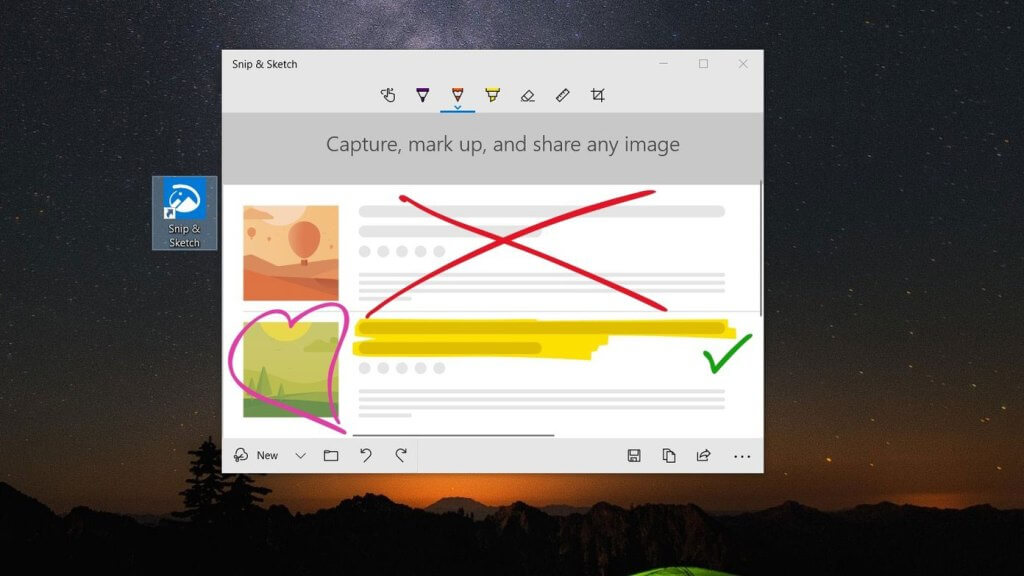
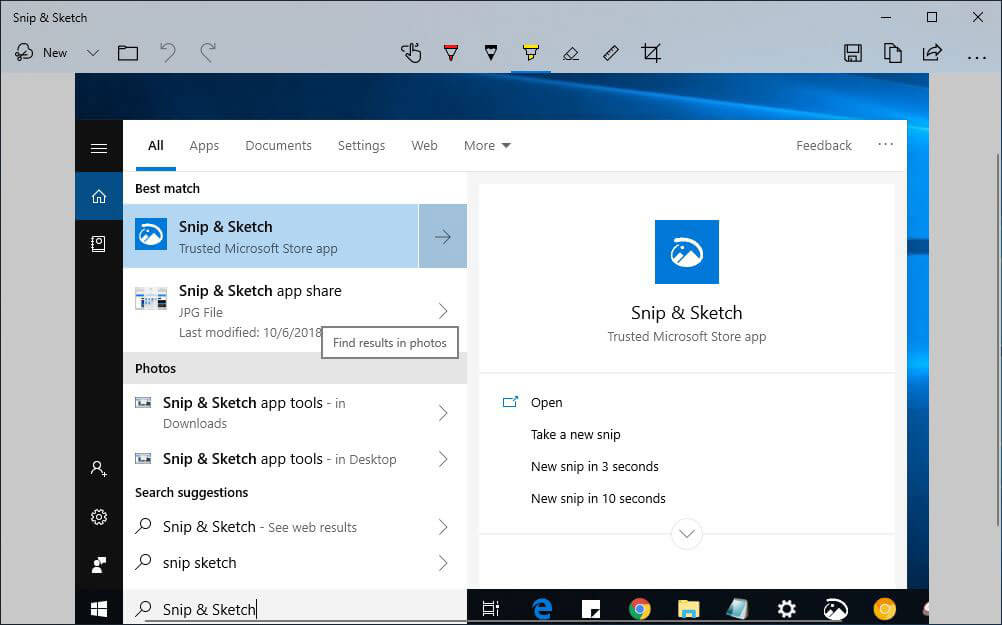
2. Windows key + Print screen
This is the fastest method, to capture the entire screen and automatically save the screenshot. You just have to press the Windows key + the Print screen key. Your screen will briefly dim to indicate that you have just taken a screenshot, and the screenshot will be saved in the Pictures> Screenshots folder.
3. Windows key + shift + S
You can also use the Windows keyboard shortcut key + shift + S to capture a screen with Snip & Sketch. Your screen will blur and you will see a small Snip & Sketch menu at the top of your screen that will let you choose what type of screenshot you want to take.




